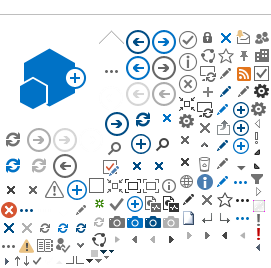Clicking on the Get Acrobat Reader logo below will take you to the Adobe Systems, Inc. site to obtain your free Acrobat reader in it's latest edition. Adobe systems will have complete directions on how to install your free Acrobat Reader. Instructions for this process are also detailed below. You may want to print out this page as a reference.

Instructions for installation of the Adobe Acrobat Reader.
Adobe will ask you to register at their site prior to downloading the Reader. There is no obligation associated with this courtesy. Select your computer platform from the pop-up list and a screen will appear with a link to the file you will need to download to your computer. This file will take some time to download. You may select the directory or folder on your hard drive to receive the file. Make a note of the file name and the directory because you will need to locate the file to install the Reader.
When the file has finished downloading, quit your Web Browser, go to file manager, and double-click the file from your computer's hard drive. This will begin the set-up and installation process. Just follow the instructions on the set-up screens until the process is complete.
Instructions for configuring your Web Browser to recognize a .pdf file and launch the Acrobat Reader.
You can have the Reader application start up as you download a full-text document file from APSnet. You will need to set the preferences or options of your browser to start the reader when you download a .pdf file.
• Internet Explorer users can go to the View menu and click Options/Programs/File types/pdf files. If the application is not already set, click "edit" and configure the helper application. To do this, click the browse button and go the ACROREAD directory or folder and choose the Acrobat Reader's executable file (.exe). This assumes that you have already installed your Acrobat Reader.
• Netscape users can go to the Options menu and click preferences/helpers. If .pdf is not already on the application list, click the "create new type" button and type application for the mime type and Acrobat Reader for the subtype. Type in pdf for the file extension, then click the "launch the application" radio button and browse to the browser's executable file (.exe) in the ACROREAD directory or folder.
Note: You may wish to download files without launching the Reader application. In that case Netscape users should click the "save to disk" button instead of the "launch the application" button for files with .pdf extensions. Explorer users will be asked whether they wish to open a file (launch the Reader) or save to disk. Any .pdf file can be opened from within the Acrobat Reader; likewise, the Reader will start up when a .pdf file is double-clicked.