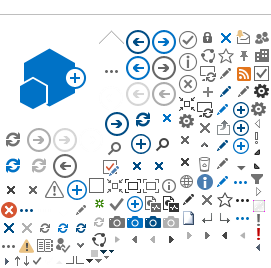Bookmark this section for information on everything you need to access meeting content.
When does Plant Health 2020 Online start?
Programming starts the week of August 3rd with pre-meeting sessions, including:
- 75+ Technical Orals
- Nearly 700 ePosters
- APS Award Ceremony and APS Society Update
- Alan Alda Center for Communicating Science training options
- Special "Faces of APS" session
- A multitude of Committee Meetings
The week of August 10th contains the majority of our programming. From August 10 – 14, registrants can attend live and pre-recorded programming corresponding to the
Basic, Premium or
Unlimited tier under which you registered.
Available content includes:
- 17 Special Sessions
- 4 POD Talks
- 17 Idea Cafés
- Technical Session Q&As
- Interactive Exhibitor Content
- Networking Sessions
- Much more!
Premium Tier registrants will have access to on-demand content until September 14, 2020. Unlimited Tier registrants will have access to on-demand content until August 14, 2021.
If you determine that you want access to more content at any time, simply
modify your registration to upgrade to a
Premium or
Unlimited tier.
If you experience any issues with modifying your registration, please contact us at the Plant Health
Virtual Help Desk. If you have not yet registered for the meeting, it’s not too late.
Register here!
How do I access all of the online meeting content so I can successfully participate in this new virtual meeting format?
The first step is to see the Orientation email that most registrants were sent on Friday, July 31 to confirm your registration tier (those registered on or after July 31 will receive an email shortly after registering). This email contains important information for a successful meeting experience.
All registrant tiers can access our meeting content on our Plant Health
LIVE meeting site. You can link to this from this
Plant Health 2020 Online site, or simply bookmark the live meeting site:
www.apsnet.org/PH2020live.
Once you reach this page, you must log in to view the content. Log in using the username and password that you use to access content on the main APS website. There are prompts to remember your username or reset your password if you cannot recall these.
Basic tier registrants:
Go to the Plant Health
LIVE meeting site and click the “Basic Tier” tab to access all of the available content under your registration tier. In addition to
Sessions, you can also access
ePosters, Committee Meetings, and the
Exhibitor list from the dropdown menu under the “Basic Tier” tab. If you determine that you want access to more content at any time, simply
modify your registration to upgrade to a
Premium or
Unlimited tier. If you experience any issues with modifying your registration, please contact us at the Plant Health
Virtual Help Desk.
Premium and Unlimited registrants:
You have several ways to access content based on your needs and the device you are using at the time.
- From our website: Go to the Plant Health
LIVE Meeting site and click the “Premium & Unlimited Tiers” tab to access all of the available content under these registration tiers. You can then choose to view your tier’s content and programming through either the Plant Health
browser-based or mobile app. You will need to log in to the browser-based app and mobile app with the email address you used to register for the meeting, plus your Registration Number. Both of these items can be found in your orientation email.
- From the APS mobile app: You might recognize our Plant Health mobile app features as the same one from our in-person Plant Health meetings. The functionality is also the same as in previous years. You can easily access all Plant Health app content from within the APS mobile app. If you have not yet downloaded the APS mobile app, please do so before the attending any sessions to familiarize yourself with app features.
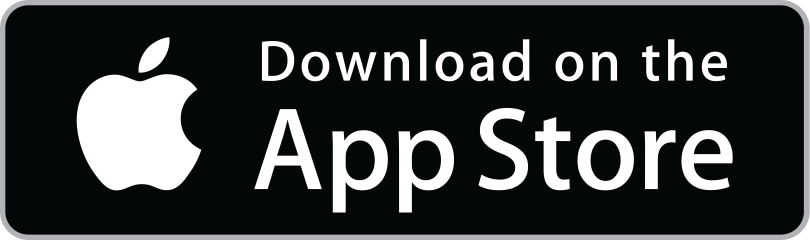
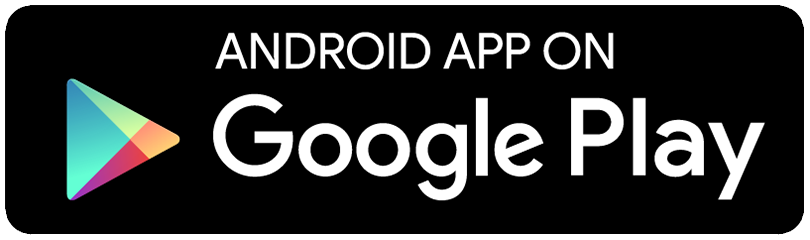
Once you have downloaded the app:
- Launch the APS mobile app
- Click on the “Events” tile
- Click on “Plant Health 2020 Online”
- Log in with
- the email address you registered under
- your Registration Number (found in the Orientation email sent to most registrants on Friday, July 31. This is also the same as the Order Number noted on your registration confirmation email).
- You should only have to enter this information once.
If you don’t see an option for “Plant Health 2020 Online” under “Events,” use the three-lined menu icon (sometimes referred to as a “hamburger icon”) located in the upper right hand of your screen and select “Sync App Data”. Once syncing has been completed, look for “Plant Health 2020 Online” once again under “Events.”
If you have any trouble downloading the APS mobile app or accessing and/or navigating inside the Plant Health 2020 Online event section, contact us via the
Virtual Help Desk and we will help troubleshoot your issues.
PLEASE NOTE: Plant Health information in the APS mobile app was originally designed for use at a physical meeting. As a result, all time will be in
U.S. Central Daylight Time (CDT) / GMT -05:00.
- From our Plant Health browser-based app: As many of you will be accessing the meeting from a computer or laptop, we have added access to a browser-based app this year so you can view sessions on a larger screen. Please bookmark the
Plant Health browser-based app and familiarize yourself with its features before you attend any meeting sessions.
Unlike with the mobile app, you will need to log in every time you open a new web browser. Enable the save password tool on your web browser to avoid having to log in multiple times. To log in use the email address you used to register and your registration number (which is also your order number). If you have any issues with your password, you can reference the Orientation email sent on or after July 31, which contains all of your login details. You can also contact the Plant Health
Virtual Help Desk for help or use the “email me my password” button on this login page for the fastest way to get password help.
The schedule on the browser-based Plant Health app will display in the time zone that corresponds to your device settings.
The mobile and browser-based Plant Health apps function in similar ways. Both Plant Health apps allow you to:
- Browse the program guide
- Create your own personal schedule
- Click links within a session to access scheduled Zoom broadcasts
- Submit session feedback via session surveys
- Participate in discussion boards
- Browse exhibitors and sponsors
- View and contact attendees
- And much more
What if I want to use my phone, but I’m not comfortable downloading the Plant Health mobile app?
Premium and
Unlimited tier registrants that don’t want to access Plant Health content through the APS mobile app, can still access all Plant Health 2020 Online content through a web browser from the Plant Health
LIVE meeting site. To ensure easy and immediate access to meeting content, please bookmark
www.apsnet.org/PH2020live or save it as a favorite in your web browser.
How do I access Plant Health content from the APS mobile app?
You can access the Plant Health content from within the APS mobile app. If you have not yet downloaded the APS mobile app, you can do so here:
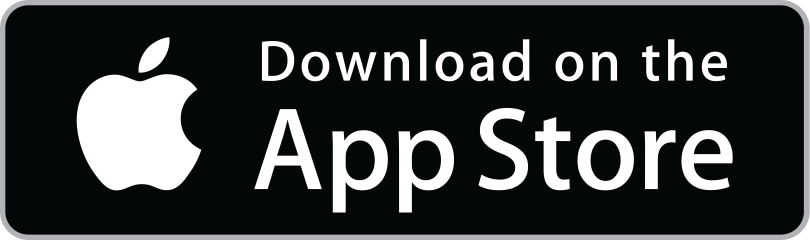
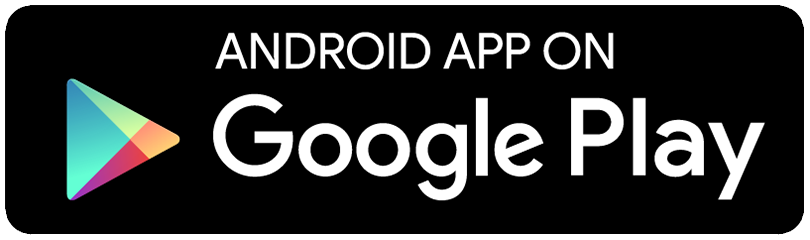
Once you have downloaded the app:
- Launch the APS mobile app
- Click on the “Events” tile
- Click on “Plant Health 2020 Online”
- Log in with
- the email address you registered under
- your Registration Number (found in the Orientation email sent to most registrants on Friday, July 31. This is also the same as the Order Number noted on your registration confirmation email). You should only have to enter this information once.
If you don’t see an option for the Plant Health mobile app under “Events,” use the three-lined menu icon (sometimes referred to as a “hamburger icon”) located in the upper right hand of your screen and select “Sync App Data”. Once syncing has been completed, look for “Plant Health 2020 Online” once again under “Events.”
If you have any trouble downloading the APS mobile app or accessing and/or navigating inside the Plant Health 2020 Online event section, contact us at
planthealth@scisoc.org or via the Virtual Help Desk and we will help troubleshoot your issues.
How do I view this year’s Abstracts?
All Plant Health 2020 Online abstracts are viewable electronically through our new ePoster tool. All registrants can
go directly here to browse posters on the ePoster platform. Create an account and participate in discussion threads about individual posters and correspond with presenting authors. Bookmark this page for easy access.
Additionally, Basic tier registrants can access ePosters through the subnav dropdown on the Plant Health
LIVE meeting site, while
Premium and Unlimited tier registrants can access it through the Plant Health apps.
How do I ask a Poster Presenter a question or begin a discussion?
Each ePoster has its own unique discussion thread. Viewers of each ePoster can view and contribute to the discussion thread by tapping on the chat icon when viewing the ePoster. You will be asked to sign in if you are not already signed in. If you do not have an account then you can sign in using one of the social media routes or by creating a new Learning Toolbox account.
Please note that this discussion thread is public and viewable by anyone who looks at the ePoster. The presenter can choose to turn off the discussion thread if they do not wish to allow discussion around the ePoster. This is done in the editor function. Please contact the
Virtual Help Desk if you need assistance with this at any time.
How do I attend this year’s live and pre-recorded Plant Health sessions during their scheduled times?
Basic tier registrants:
Go to the Plant Health
LIVE meeting site. Once you’ve logged in, click the “Basic Tier” tab to access all of the available content under this registration tier. All of the live and pre-recorded sessions that you have access to under this registration tier will be displayed.
As a reminder, Basic tier registrants will need to access all content through the Plant Health LIVE meeting site as this tier does not have access to the Plant Health mobile or browser-based apps.
If you determine that you want access to more content at any time,
simply
modify your registration to upgrade to a
Premium or Unlimited tier. If you experience any issues with modifying your registration, please contact us at the Plant Health
Virtual Help Desk.
Premium and
Unlimited registrants:
Premium and
Unlimited registrants can use the program guide in the Plant Health mobile or browser-based apps to find the “Our Program” section. At the time of the session, click on the link next to “Access Session” to join the live Zoom event.
How do I view the prerecorded Technical Sessions so that I know what these are about before attending the Live Technical Session Q&A that are taking place August 12 – 14?
Premium and Unlimited tier registrants can watch the prerecorded Technical Sessions at any time (until the corresponding expiration date of their access) from the “Technical Sessions” subnav/dropdown under the “On-Demand Sessions” tab. These are available for viewing starting August 3 to allow you ample time to view them in preparation for the Live Q&As.
How do I access on-demand content and sessions recordings?
Premium and
Unlimited tiers can access all of this year’s programming on demand, except for networking sessions, which will not be recorded.
Recordings of each scheduled session will be posted within 4 hours of the completed session for on-demand viewing. On-demand content is housed in the “On-Demand Sessions” tab of the Plant Health
LIVE meeting site.
Premium tier registrants will have access to on-demand content until September 14, 2020.
Unlimited tier registrants will have access to content until August 14, 2021.
If your needs for on-demand content change at any time, you can
modify your registration to upgrade to a
Premium or
Unlimited tier until September 14, 2020. If you experience any issues with modifying your registration, please contact us at the Plant Health
Virtual Help Desk.
Will any of the sessions have closed captioning?
Currently, select live and pre-recorded sessions will have captioning based on needs expressed by current registrants. Due to the high demand for these services as more and more meetings around the world move to online formats, we may not be able to accommodate the need for closed captioning to live and pre-recorded sessions indicated by anyone that registers after July 24, 2020.
Please note: all on-demand sessions, except for networking events and committee meetings, will have closed captioning added to them by August 28, 2020.
Some people are using customized Plant Health 2020 Online virtual backgrounds. How do I get these?
You can find items like our special Plant Health virtual backgrounds (with instructions on how to upload these to Zoom), printable Plant Health “Do Not Disturb” signs, and tips for a successful virtual experience in our
Attendee Resources section.
I decided I want to upgrade my registration to Premium or Unlimited to get access to all live, pre-recorded, and on-demand content? How do I modify my registration?
If you determine that you want access to more content at any time, simply
modify your registration to upgrade to a Premium or Unlimited tier. Modify your registration through these simple steps:
- Go to
this page.
- Click "Modify Registration".
- Enter the email address you used to register for Plant Health 2020 Online and click "Lookup."
- On the next screen, verify your contact information and click "OK."
- Click "Edit Registration."
- Scroll down to the Ticketed Items section and add the upgrade ticket that corresponds to the tier you wish to upgrade to.
- Click "Continue" to preview your changes and enter your payment information.
- Click "Submit Registration" to finish.
If you experience any issues with modifying your registration, please contact us at the Plant Health
Virtual Help Desk.
Upgrades requested between 8:00 a.m. and 2:30 p.m. Central Daylight Time (CDT) (GMT – 05:00) during the week of August 10 may take up to one hour to be fully processed. Upgrades made outside of this time range will be processed once the Virtual Help Desk opens on the next business day. You will receive an email when your upgrade has been processed.
Plant Health 2020 Online will have a Virtual Help Desk available to attendees. The Virtual Help Desk can be reached via email at
planthealth@scisoc.org or by phone at +1 (651) 994-3846.
Our Virtual Help Desk is open:
- Monday, August 3, through Friday, August 7, from 8:00 a.m. to 2:30 p.m. CDT (GMT -05:00).
- Monday, August 10, through Thursday, August 13, from 8:00 a.m. to 2:30 p.m. CDT (GMT -05:00).
- Friday, August 14, from 8:00 a.m. to 12:30 p.m. CDT (GMT – 05:00).
The Virtual Help Desk will be able to provide assistance with the following items:
- General Meeting questions
- Registration questions/troubleshooting
- Technical questions/troubleshooting (Zoom platform, mobile app, Plant Health browser-based app)
- ePoster questions/troubleshooting
- Speaker/Presenter questions
- Certificate of Attendance requests
Not sure what category your question falls into? Reach out to the Virtual Help Desk anyways and we’ll put your question in front of the right person.