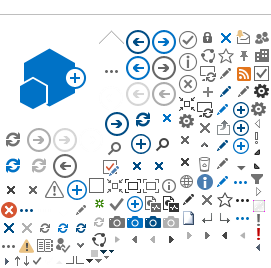All poster presenters are required to create an ePoster using the Learning Toolbox by Kubify app. We recommend that viewers download the Kubify app for optimal viewing.
Unique links will be sent the week of July 6 to presenters for creating their ePoster in the app (July 16 for Recent Submissions). ePosters with all of their content will be available for viewing to all Basic, Unlimited and Premium registration classes.
Deadline
The deadline for ePoster creation is July 24. Your ePoster may be modified after that date, but you must create an ePoster with the minimum content guidelines by July 24.
Key Features
- Upload your poster in full
- "Stack’" creation – Stack as much or as little content into your ePoster as desired to best illustrate your research.
- Supports PDFs, images, audio, video, PowerPoint, Word, and more
- Link to external sources – YouTube, newsfeeds, social media, and more
- ePoster-specific discussion thread – questions can be asked and answered in a discussion thread that is viewable to all attendees*
- Mobile-based viewing platform but can also be viewed in desktop format.
- Creativity! This ePoster tool allows you to format your ePoster in many unique ways.
* Discussion thread participation does require a separate sign-in to the Kubify system to maintain security measures. Sign-in by creating an account, or using Google, Microsoft, Facebook, or LinkedIn accounts.
Content Guidelines
At a minimum, we require that ePoster presenters provide a copy of the poster as a PDF document, similar to a poster created for an in-person APS meeting.
We
recommend that the ePoster have at a minimum the following sections:
- Title, along with authors and affiliations
- Abstract
- Introduction and Objectives
- Methods
- Results
- Discussion/Conclusions
- Acknowledgements
Detailed ePoster GuidelinesePoster Example
Use of Images and PDFs
Images should be uploaded as PNG or JPG file, with minimum 2,000 pixels wide. PDFs should be saved with 200 dpi. Images and PDFs can be zoomed in and out, and can be viewed in full screen mode for best quality.